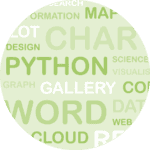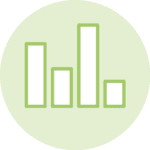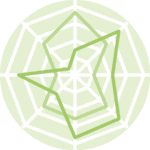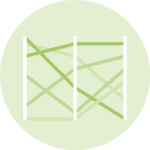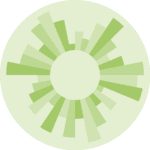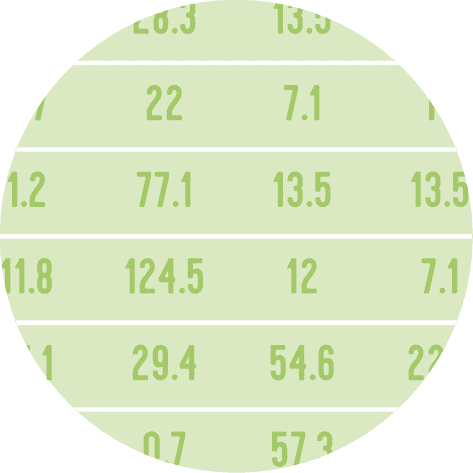Maximum and minimum font size
You can control minimum and maximum font size of your wordcloud using the min_font_size and max_font_size parameters in WordCloud object.
# Libraries
from wordcloud import WordCloud
import matplotlib.pyplot as plt
# Create a list of word
text=("""Python Python Python Matplotlib Matplotlib Seaborn
Network Plot Violin Chart Pandas Datascience Wordcloud
Spider Radar Parrallel Alpha Color Brewer Density Scatter
Barplot Barplot Boxplot Violinplot Treemap Stacked Area
Chart Chart Visualization Dataviz Donut Pie Time-Series
Wordcloud Wordcloud Sankey Bubble""")
# Create the wordcloud object
wordcloud = WordCloud(
width=480, height=480,
max_font_size=100, min_font_size=10,
background_color='white'
).generate(text)
# Display the generated image:
plt.imshow(wordcloud, interpolation="bilinear")
plt.axis("off")
plt.margins(x=0, y=0)
plt.show()Number of words
It is possible to set a maximum number of words to display on the tagcloud with the max_words parameter. The following example shows 3 most frequent words in the figure.
# Libraries
from wordcloud import WordCloud
import matplotlib.pyplot as plt
# Create a list of word
text=("""Python Python Python Matplotlib Matplotlib Seaborn
Network Plot Violin Chart Pandas Datascience Wordcloud
Spider Radar Parrallel Alpha Color Brewer Density Scatter
Barplot Barplot Boxplot Violinplot Treemap Stacked Area
Chart Chart Visualization Dataviz Donut Pie Time-Series
Wordcloud Wordcloud Sankey Bubble""")
# Create the wordcloud object
wordcloud = WordCloud(
width=480, height=480,
max_words=3,
background_color='white'
).generate(text)
# Display the generated image:
plt.imshow(wordcloud, interpolation="bilinear")
plt.axis("off")
plt.margins(x=0, y=0)
plt.show()Remove some words
You can remove the words you don't want to see in the figure by listing them in the stopwords parameter.
# Libraries
from wordcloud import WordCloud
import matplotlib.pyplot as plt
# Create a list of word
text=("""Python Python Python Matplotlib Matplotlib Seaborn
Network Plot Violin Chart Pandas Datascience Wordcloud
Spider Radar Parrallel Alpha Color Brewer Density Scatter
Barplot Barplot Boxplot Violinplot Treemap Stacked Area
Chart Chart Visualization Dataviz Donut Pie Time-Series
Wordcloud Wordcloud Sankey Bubble""")
# Create the wordcloud object
stopwords = ["Python", "Matplotlib"]
wordcloud = WordCloud(
width=480, height=480,
stopwords=stopwords,
background_color='white'
).generate(text)
# Display the generated image:
plt.imshow(wordcloud, interpolation="bilinear")
plt.axis("off")
plt.margins(x=0, y=0)
plt.show()Change background
You can change the color of the background of your python wordcloud with the background_color parameter.
# Libraries
from wordcloud import WordCloud
import matplotlib.pyplot as plt
# Create a list of word
text=("""Python Python Python Matplotlib Matplotlib Seaborn
Network Plot Violin Chart Pandas Datascience Wordcloud
Spider Radar Parrallel Alpha Color Brewer Density Scatter
Barplot Barplot Boxplot Violinplot Treemap Stacked Area
Chart Chart Visualization Dataviz Donut Pie Time-Series
Wordcloud Wordcloud Sankey Bubble""")
# Create the wordcloud object
wordcloud = WordCloud(
width=480, height=480,
background_color="lightblue"
).generate(text)
# Display the generated image:
plt.imshow(wordcloud, interpolation="bilinear")
plt.axis("off")
plt.margins(x=0, y=0)
plt.show()Change color of words
And finally you can change the color pallette of words with colormap parameter.
# Libraries
from wordcloud import WordCloud
import matplotlib.pyplot as plt
# Create a list of word
text=("""Python Python Python Matplotlib Matplotlib Seaborn
Network Plot Violin Chart Pandas Datascience Wordcloud
Spider Radar Parrallel Alpha Color Brewer Density Scatter
Barplot Barplot Boxplot Violinplot Treemap Stacked Area
Chart Chart Visualization Dataviz Donut Pie Time-Series
Wordcloud Wordcloud Sankey Bubble""")
# Create the wordcloud object
wordcloud = WordCloud(
width=480, height=480,
colormap="Reds",
background_color='white'
).generate(text)
# Display the generated image:
plt.imshow(wordcloud, interpolation="bilinear")
plt.axis("off")
plt.margins(x=0, y=0)
plt.show()Going further
This post explains how to customize a wordcloud in python.
You might be interested in how to customize the shape of the wordcloud.