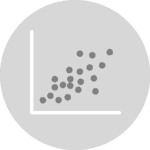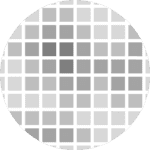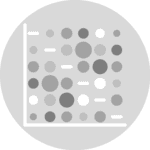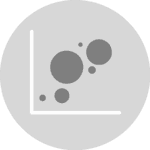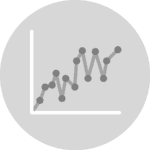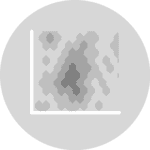Libraries
Pandas is a popular open-source Python library used for data manipulation and analysis. It provides data structures and functions that make working with structured data, such as tabular data (like Excel spreadsheets or SQL tables), easy and intuitive.
To install Pandas, you can use the following command in your command-line interface (such as Terminal or Command Prompt):
pip install pandas
Matplotlib functionalities have been integrated into the pandas library, facilitating their use with dataframes and series. For this reason, you might also need to import the matplotlib library when building charts with Pandas.
This also means that they use the same functions, and if you already know Matplotlib, you'll have no trouble learning plots with Pandas.
import pandas as pd
import matplotlib.pyplot as pltDataset
In order to create graphics with Pandas, we need to use pandas objects: Dataframes and Series. A dataframe can be seen as an Excel table, and a series as a column in that table. This means that we must systematically convert our data into a format used by pandas.
Since scatter plots need quantitative variables, we will get the Gap Minder dataset using the read_csv() function. The data can be accessed using the url below.
url = 'https://raw.githubusercontent.com/holtzy/The-Python-Graph-Gallery/master/static/data/gapminderData.csv'
df = pd.read_csv(url)Basic scatter plot
Once we've opened our dataset, we'll now create the graph. The following displays the relation between the life expectancy and the gdp/capita using the scatter() function. This is probably one of the shortest ways to display a scatter plot in Python.
df.plot.scatter('lifeExp', # x-axis
'gdpPercap', # y-axis
grid=True, # Add a grid in the background
)
plt.show()Format layout
Here we'll see how to remove the background grid, add some labels and the change the size of the figure. The main difference with the previous code chunk is that we save the object used to create the graph in ax and use it to add elements (like title) to the chart.
- remove grid: we just have to remove the
grid=Trueargument - add labels:
set_title()andset_xlabel()functions - change the figure size: add the
figsize(width,height)argument when using thescatter()function
ax = df.plot.scatter('lifeExp', # x-axis
'gdpPercap', # y-axis
figsize=(7,6)
)
# Add title and labels ('\n' allow us to jump rows)
ax.set_title('Scatter plot\nwith pandas',
weight='bold')
ax.set_xlabel('Life Expectancy')
ax.set_ylabel('GDP per capita',
rotation=45) # rotate 45°
# Show the plot
plt.show()Custom markers
The main component of a scatter plot is the markers, or the points. You can customize them a lot with Pandas. Here's what we'll do:
- type:
markerargument (must be in the following list:o,s,d,^,v,<,>,p,*,+,x,h,1,2,3,4) - color:
colorargument - color of the edges:
edgecolorargument - size:
sargument - opacity:
alphaargument - width of the edge:
linewidthargument
# Create the scatter plot with custom markers
ax = df.plot.scatter('lifeExp', # x-axis
'gdpPercap', # y-axis
figsize=(7,6),
marker=',', # Use circles as markers
color='orange', # Marker color
edgecolor='black', # Marker edge color
s=40, # Marker size
alpha=0.6, # Marker transparency
linewidth=0.7, # Width of the edges
grid=True
)
# Add title and labels ('\n' allows us to jump rows)
ax.set_title('Customized Scatter Plot\nwith pandas', weight='bold')
ax.set_xlabel('Life Expectancy')
ax.set_ylabel('GDP per capita', rotation=45)
# Show the plot
plt.show()Going further
This post explains how to customize title, axis and markers of a scatter plot built with pandas.
For more examples of how to create or customize your plots with Pandas, see the pandas section. You may also be interested in how to customize your scatter plots with Matplotlib and Seaborn.