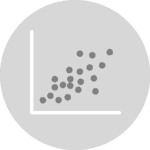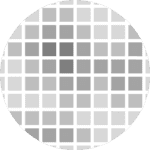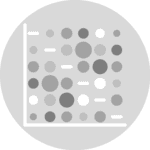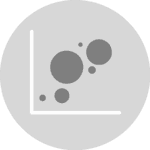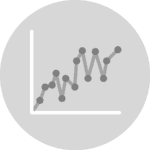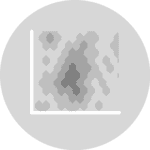Libraries
Pandas is a popular open-source Python library used for data manipulation and analysis. It provides data structures and functions that make working with structured data, such as tabular data (like Excel spreadsheets or SQL tables), easy and intuitive.
To install Pandas, you can use the following command in your command-line interface (such as Terminal or Command Prompt):
pip install pandas
Matplotlib functionalities have been integrated into the pandas library, facilitating their use with dataframes and series. For this reason, you might also need to import the matplotlib library when building charts with Pandas.
This also means that they use the same functions, and if you already know Matplotlib, you'll have no trouble learning plots with Pandas.
import pandas as pd
import numpy as np # data generation
import matplotlib.pyplot as pltDataset
In order to create graphics with Pandas, we need to use pandas objects: Dataframes and Series. A dataframe can be seen as an Excel table, and a series as a column in that table. This means that we must systematically convert our data into a format used by pandas.
We generate 3 variables: 2 quantitative using np.random.uniform() and np.random.normal() functions and one qualitative, whose values depend on the values of the first qualitative variable.
# Generate a sample of 100 observations
sample_size = 200
first_variable = np.random.uniform(30, 20, sample_size)
second_variable = first_variable * 10 + np.random.normal(0, 10, sample_size)
categorical_variable = ['Group1' if i < 25 else 'Group2' for i in first_variable]
# Put the data into a pandas df
df = pd.DataFrame({'variable1': first_variable,
'variable2': second_variable,
'categorical_variable': categorical_variable}
)Basic scatter plot
Once we've opened our dataset, we'll now create the graph. The following displays the relation between the life expectancy and the gdp/capita using the scatter() function. This is probably one of the shortest ways to display a scatter plot in Python.
df.plot.scatter('variable1', # x-axis
'variable2', # y-axis
grid=True, # Add a grid in the background
)
plt.show()Scatter plot with grouping
From a list comprehension, we create a list of colors according to the group of in the variable categorical_variable. Once this list is created, we just have to add the c=colors argument when calling the scatter() function.
To display the legend with the associated colors for each group in your scatter plot, you can create a legend with the handles and labels for each group. You can do this by manually creating a legend with Patch objects from matplotlib.patches.
# Get color for each data point
colors = {'Group1': 'orange', 'Group2': 'purple'}
color_list = [colors[group] for group in df['categorical_variable']]
# Create a scatter plot with color-coding based on 'categorical_variable'
ax = df.plot.scatter('variable1',
'variable2',
c=color_list,
grid=True)
# Create legend handles, labels for each group and add legend to the plot
import matplotlib.patches as mpatches
legend_handles = [
mpatches.Patch(color=colors['Group1'], label='Group1'),
mpatches.Patch(color=colors['Group2'], label='Group2'), # add as many as needed
]
ax.legend(handles=legend_handles,
loc='upper left')
plt.show()Format layout
Here we'll see how to add some labels and the change the size of the figure.
- add labels:
set_title()andset_xlabel()functions - change the figure size: add the
figsize(width,height)argument when using thescatter()function
# Get color for each data point
colors = {'Group1': 'orange', 'Group2': 'purple'}
color_list = [colors[group] for group in df['categorical_variable']]
# Create a scatter plot with color-coding based on 'categorical_variable'
ax = df.plot.scatter('variable1',
'variable2',
c=color_list,
grid=True,
figsize=(7,6))
# Create legend handles, labels for each group and add legend to the plot
import matplotlib.patches as mpatches
legend_handles = [
mpatches.Patch(color=colors['Group1'], label='Group1'),
mpatches.Patch(color=colors['Group2'], label='Group2'), # add as many as needed
]
ax.legend(handles=legend_handles,
loc='upper left')
# Add title and labels ('\n' allow us to jump rows)
ax.set_title('Scatter plot\nwith pandas',
weight='bold')
ax.set_xlabel('Life Expectancy')
ax.set_ylabel('GDP per capita')
plt.show()Going further
This post explains how to create a scatter plot with grouping built with pandas.
For more examples of how to create or customize your plots with Pandas, see the pandas section. You may also be interested in how to customize your scatter plot.