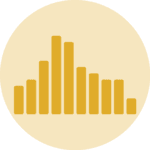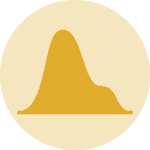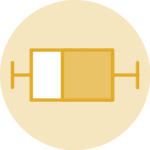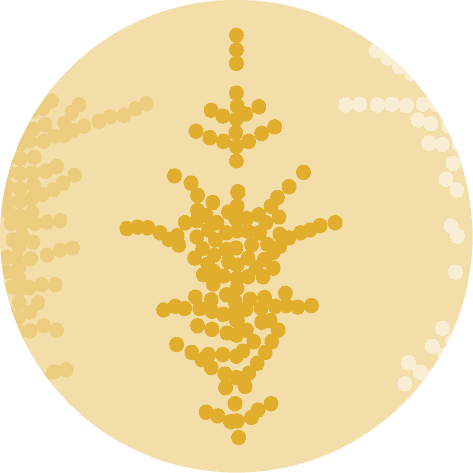Most basic histogram
First of all, let's import Matplotlib and Numpy, two widely used libraries for data visualization and data wrangling.
import matplotlib.pyplot as plt
import numpy as np # only used to compute a median valueNow, let's pretend the following are weekly hours of work reported by people in a survey. This is the dataset required to build a histogram: an array of numeric value. Note that it could also be a column of a pandas data frame.
hours = [17, 20, 22, 25, 26, 27, 30, 31, 32, 38, 40, 40, 45, 55]Creating a histogram is as simple as calling plt.hist(hours) or using ax.hist(hours) with Matplotlib's object-oriented interface:
# Initialize layout
fig, ax = plt.subplots(figsize = (9, 9))
# Make histogram
ax.hist(hours);Specify the number of bins
One problem is that we are not certain about the binning being used. Fortunately, it is possible to specify the binning by passing an integer that specifies the number of bins, or a list of values that represent the bins.
fig, ax = plt.subplots(figsize = (9, 6))
# Use 5 bins
ax.hist(hours, bins=5);Color edges
The chart may not be clear because there's nothing separating the bins. Let's specify a color for the edges with the edgecolor argument.
fig, ax = plt.subplots(figsize = (9, 6))
ax.hist(hours, bins=5, edgecolor="black");Now the bins are much clearer. Let's see how it looks when we pass a list of values for the bins:
bins = [10, 20, 30, 40, 50, 60]
fig, ax = plt.subplots(figsize = (9, 6))
ax.hist(hours, bins=bins, edgecolor="black");Zoom on a specific sample
It's possible to remove a particular bin. That will also remove the values from the data that fall in that bin. Values smaller than 20 won't be included in the following histogram.
bins = [20, 30, 40, 50, 60]
fig, ax = plt.subplots(figsize = (9, 6))
ax.hist(hours, bins=bins, edgecolor="black");Add annotation
And finally, let's see how to add a vertical line indicating some interesting quantity. In this case, the line is going to reprsent the median hours of work per week.
Note: read this specific blogpost of the gallery for more on matplotlib annotation.
median_hour = np.median(hours)
bins = [10, 20, 30, 40, 50, 60]
fig, ax = plt.subplots(figsize = (6, 6))
ax.hist(hours, bins=bins, edgecolor="black", color="#69b3a2", alpha=0.3)
# axvline: axis vertical line
ax.axvline(median_hour, color="black", ls="--", label="Median hour")
ax.legend();