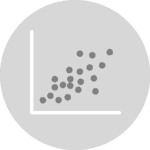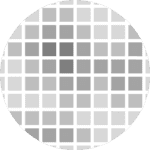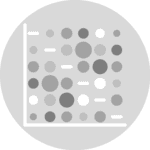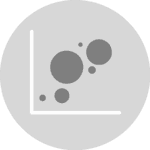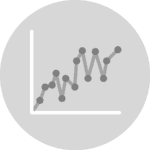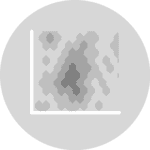Problem
For various reasons you may want to add a legend with handles that consist of squares or rectangles. For some plots, such as the ones obtained with plt.fill_between() the legend handle is going to be a rectangle by default (see this example).
However, for other types of charts, you will have to build them up from scratch.
Example
Let's see this problem live with a scatterplot:
import palmerpenguins
import matplotlib.pyplot as plt
from matplotlib.patches import Patch
import numpy as npLoad the data:
penguins = palmerpenguins.load_penguins().dropna()Now we define a bunch of properties for the chart such as the colors and the list of species:
FLIPPER_LENGTH = penguins["flipper_length_mm"].values
BILL_LENGTH = penguins["bill_length_mm"].values
SPECIES = penguins["species"].values
SPECIES_ = np.unique(SPECIES)
COLORS = ["#1B9E77", "#D95F02", "#7570B3"]The following code is extracted from the mentioned post on custom legends. Let's see what is the default legend we get for a scatterplot
fig, ax = plt.subplots(figsize=(8, 6))
for species, color in zip(SPECIES_, COLORS):
idxs = np.where(SPECIES == species)
ax.scatter(
FLIPPER_LENGTH[idxs], BILL_LENGTH[idxs], label=species,
s=50, color=color, alpha=0.7
)
legend = ax.legend()
plt.show()Here we are, a scatterplot with circles used in the legend. How to use rectangles instead?
Using rectangles in legend
Let's see how we can override this default behavior and use a rectangle instead. The following function is created to make it simpler to replicate the same plot several times.
def scatterplot():
fig, ax = plt.subplots(figsize=(8, 6))
for species, color in zip(SPECIES_, COLORS):
idxs = np.where(SPECIES == species)
ax.scatter(
FLIPPER_LENGTH[idxs], BILL_LENGTH[idxs],
s=50, color=color, alpha=0.7
)
return fig, axLet's generate the chart and create the handles for the legend. This is as simple as using matplotlib.patches.Patch.
fig, ax = scatterplot()
handles = [
Patch(facecolor=color, label=label)
for label, color in zip(SPECIES_, COLORS)
]
ax.legend(handles=handles)
plt.show()Customizing the rectangle
It's also possible to remove the fill and just leave the color of the borders.
fig, ax = scatterplot()
handles = [
Patch(edgecolor=color, label=label, fill=False)
for label, color in zip(SPECIES_, COLORS)
]
ax.legend(handles=handles);Different colors for fill and border
Or use one color for the fill, and another for the border:
fig, ax = scatterplot()
handles = [
Patch(facecolor=color, edgecolor="k", label=label)
for label, color in zip(SPECIES_, COLORS)
]
ax.legend(handles=handles)
plt.show()Change shape
And if you want to make them squared, you only need to set both handlelength and handleheight to the same value when creating the legend.
fig, ax = scatterplot()
handles = [
Patch(facecolor=color, edgecolor="k", label=label, alpha=0.7)
for label, color in zip(SPECIES_, COLORS)
]
legend = ax.legend(handles=handles, handlelength=1.4, handleheight=1.4)
plt.show()Going further
This post explains how to use rectangles in the legend of a chart built with matplotlib.
You might be interested in how to customize your layout and how to customize title.