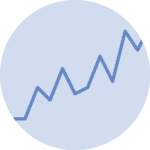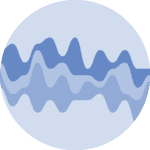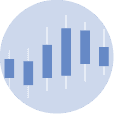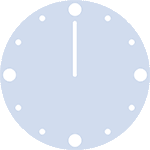Spaghetti plot code
# libraries
import matplotlib.pyplot as plt
import numpy as np
import pandas as pd
# Make a data frame
df=pd.DataFrame({'x': range(1,11), 'y1': np.random.randn(10), 'y2': np.random.randn(10)+range(1,11), 'y3': np.random.randn(10)+range(11,21), 'y4': np.random.randn(10)+range(6,16), 'y5': np.random.randn(10)+range(4,14)+(0,0,0,0,0,0,0,-3,-8,-6), 'y6': np.random.randn(10)+range(2,12), 'y7': np.random.randn(10)+range(5,15), 'y8': np.random.randn(10)+range(4,14), 'y9': np.random.randn(10)+range(4,14), 'y10': np.random.randn(10)+range(2,12) })
# Change the style of plot
plt.style.use('seaborn-darkgrid')
# Create a color palette
palette = plt.get_cmap('Set1')
# Plot multiple lines
num=0
for column in df.drop('x', axis=1):
num+=1
plt.plot(df['x'], df[column], marker='', color=palette(num), linewidth=1, alpha=0.9, label=column)
# Add legend
plt.legend(loc=2, ncol=2)
# Add titles
plt.title("A (bad) Spaghetti plot", loc='left', fontsize=12, fontweight=0, color='orange')
plt.xlabel("Time")
plt.ylabel("Score")
# Show the graph
plt.show()Other ways to represent these data
Highlight a group
Let’s say you plot many groups, but the actual reason for that is to explain the feature of one particular group compared to the others.
Then a good practice is to highlight this group: make it appear different, and give it a proper annotation. Here, the behaviour of the orange line is obvious.
See the code here.
Use small multiples
If all groups interest you, a good solution would be to split them in separate subplots. As you can see here, the behaviour of each group is much more readable than a spaghetti plot.
See the code of this version here.
Small multiples (variant)
Another option is to do the same but display all the groups on each subplot discretely. It’s up to you to choose the version you prefer. Here is the code.
Area chart
If you decide to use small multiples, I have a personal preference for using area charts instead of line plots. I find easier to see the trends in an area chart, but it is my personal opinion.
In any case, here is the code of this chart.