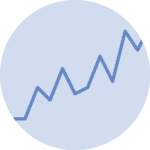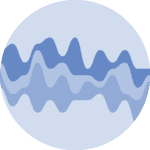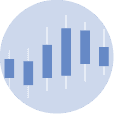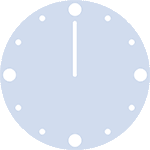Libraries
Pandas is a popular open-source Python library used for data manipulation and analysis. It provides data structures and functions that make working with structured data, such as tabular data (like Excel spreadsheets or SQL tables), easy and intuitive.
To install Pandas, you can use the following command in your command-line interface (such as Terminal or Command Prompt):
pip install pandas
Matplotlib functionalities have been integrated into the pandas library, facilitating their use with dataframes and series. For this reason, you might also need to import the matplotlib library when building charts with Pandas.
This also means that they use the same functions, and if you already know Matplotlib, you'll have no trouble learning plots with Pandas.
import pandas as pd
import matplotlib.pyplot as pltDataset
In order to create graphics with Pandas, we need to use pandas objects: Dataframes and Series. A dataframe can be seen as an Excel table, and a series as a column in that table. This means that we must systematically convert our data into a format used by pandas.
Since histograms need quantitative variables, we will get the Gap Minder dataset using the read_csv() function. The data can be accessed using the url below.
To have just one line, we create a subset of our data frame to select only the rows for France.
url = 'https://raw.githubusercontent.com/holtzy/The-Python-Graph-Gallery/master/static/data/gapminderData.csv'
df = pd.read_csv(url)
# Subset rows for France only
df_france = df[df['country']=='France']Basic line chart
Once we've opened our dataset, we'll now create the graph. The following displays the evolution of the life expectancy using the plot() function. Also, keep in mind that the kind='line' argument is facultative (you can remove it!) since it's the default value when calling the plot() function.
# Create and display the linechart
df_france.plot(x='year',
y='lifeExp',
kind='line', # (facultative) Default argument
grid=True, # Add a grid in the background
)
plt.show()Custom axis and title
Adding titles and names to axes with Pandas requires a syntax very similar to that of matplotlib.
Here we use the set_title() and set_xlabel() (and set_ylabel()) functions to add them. We add the weight='bold' argument so that the title really looks like a title. I give you example of customizations but but you can change them the way you want!
ax = df_france.plot(x='year',
y='lifeExp',
grid=True)
# Add a bold title ('\n' allow us to jump rows)
ax.set_title('Evolution of \nthe life expectancy in France',
weight='bold')
# Add label names
ax.set_ylabel('Life Expectancy',
rotation=0, # Rotate it (default to 90)
labelpad=50, # Shift it
backgroundcolor='lightgray' # Background color
)
ax.set_xlabel('Time (in years)',
labelpad=10, # Shift it
backgroundcolor='lightgray' # Background color
)
# Show the plot
plt.show()Change line style
The line is highly customizable:
colorargument for the color of the linelinewidthargument for the width of the linealphaargument for the opacity of the line: between 0 (lowest) and 1 (highest)labelargument for the text in the legend- add markers at each point and change their style
Example of properties of the markers:
- shape with the
markerargument (lots of possibilities here:'.',',','o','v','^','<','>','s','p','*','+','x','D','d','h','H','1','2','3','4') - size wither the
markersizeargument - color with the
makerfacecolorargument)
# Customize the line style, color, and width
ax = df_france.plot(x='year',
y='lifeExp',
grid=True,
linestyle='--',
alpha=0.5, # Opacity
color='purple',
linewidth=2.0, # Width
marker='d', # Markers shape
markersize=8, # Markers size
markerfacecolor='orange', # Markers color
label='France'
)
# Add a bold title ('\n' allow us to jump rows)
ax.set_title('Evolution of \nthe life expectancy in France',
weight='bold')
# Add label names
ax.set_ylabel('Life Expectancy')
ax.set_xlabel('Time (in year)')
# Show the plot
plt.show()Going further
This post explains how to customize a line chart built with pandas.
For more examples of how to create or customize your line charts, see the line charts section. You may also be interested in how to created an area chart.