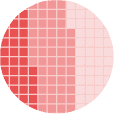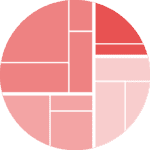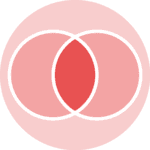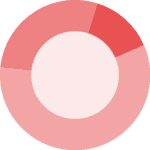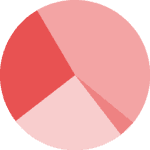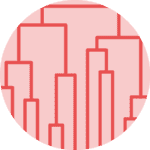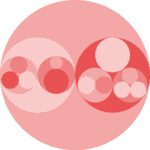Libraries
This post relies on the PyWaffle library, that is definitely the best way to create a waffle chart with Python.
The very first thing to do is to install the library:
pip install pywaffle
Then, we just have to import the following libraries:
pandasfor creating a dataframe with our datamatplotlibfor customizing the chartpywafflefor the waffle type figure
import matplotlib.pyplot as plt
from pywaffle import Waffle
import pandas as pdDataset
We create a simple dataset with the number of cars, broken down by factory and car type (car, truck or motorcycle). Also, we define the index of this dataset using the set_index() function and specify that it is the label variable.
data = {'labels': ['Car', 'Truck', 'Motorcycle'],
'Factory A': [32384, 13354, 5245],
'Factory B': [22147, 6678, 2156],
'Factory C': [8932, 3879, 896],
}
df = pd.DataFrame(data).set_index('labels')Simple waffle chart
First, let's create a simple waffle chart to see what it looks like. We have to define the properties of our chart and then pass it to the figure() function from matplotlib.
plot = {'values': [value/1000 for value in data['Factory A']], # Convert actual number to a reasonable block number
'labels': [f"{index} ({value})" for index, value in zip(df['Factory A'],df.index)],
'legend': {'loc': 'upper left', 'bbox_to_anchor': (1.05, 1), 'fontsize': 8},
'title': {'label': 'Vehicle Production of Factory A', 'loc': 'left', 'fontsize': 12}
}
fig = plt.figure(
FigureClass=Waffle,
plots={311: plot},
rows=5, # Outside parameter
cmap_name="Accent", # Change color with cmap
rounding_rule='ceil', # Change rounding rule, so value less than 1000 will still have at least 1 block
figsize=(8, 6)
)
# Display the chart
plt.show()Waffle chart with grouping
This example can be found in the original documentation of PyWaffle (this one here is slighly different).
The very first thing to do is to create our plot dictionnaries. In our case, since we want 3 different charts, we create 3 plot dictionnaries with the values and properties we want them to have. We divide the values by 1000 only because we want to reduce the size of them but it's optionnal.
Then, we just have to add these dictionnaries into the plot argument of the figure() function from matplotlib.
plot1 = {'values': [value/1000 for value in data['Factory A']], # Convert actual number to a reasonable block number
'labels': [f"{index} ({value})" for index, value in zip(df['Factory A'],df.index)],
'legend': {'loc': 'upper left', 'bbox_to_anchor': (1.05, 1), 'fontsize': 8},
'title': {'label': 'Vehicle Production of Factory A', 'loc': 'left', 'fontsize': 12}
}
plot2 = {'values': [value/1000 for value in data['Factory B']],
'labels': [f"{index} ({value})" for index, value in zip(df['Factory B'],df.index)],
'legend': {'loc': 'upper left', 'bbox_to_anchor': (1.2, 1), 'fontsize': 8},
'title': {'label': 'Vehicle Production of Factory B', 'loc': 'left', 'fontsize': 12}
}
plot3 = {'values': [value/1000 for value in data['Factory C']],
'labels': [f"{index} ({value})" for index, value in zip(df['Factory C'],df.index)],
'legend': {'loc': 'upper left', 'bbox_to_anchor': (1.3, 1), 'fontsize': 8},
'title': {'label': 'Vehicle Production of Factory C', 'loc': 'left', 'fontsize': 12}
}
fig = plt.figure(
FigureClass=Waffle,
plots={
311: plot1,
312: plot2,
313: plot3,
},
rows=5, # Outside parameter applied to all subplots, same as below
cmap_name="Accent", # Change color with cmap
rounding_rule='ceil', # Change rounding rule, so value less than 1000 will still have at least 1 block
figsize=(8, 6)
)
# Add a title and a small detail at the bottom
fig.suptitle('Vehicle Production by Vehicle Type', fontsize=14, fontweight='bold')
fig.supxlabel('1 block = 1000 vehicles',
fontsize=8,
x=0.14, # position at the 14% axis
)
fig.set_facecolor('#EEEDE7')
plt.show()Going further
This post explains how to create a waffle chart with grouping.
For more examples of how to create or customize your waffle chart, see the waffle section. You may also be interested in how to change the icons.